Your Ultimate Tutorial for the WPML Plugin
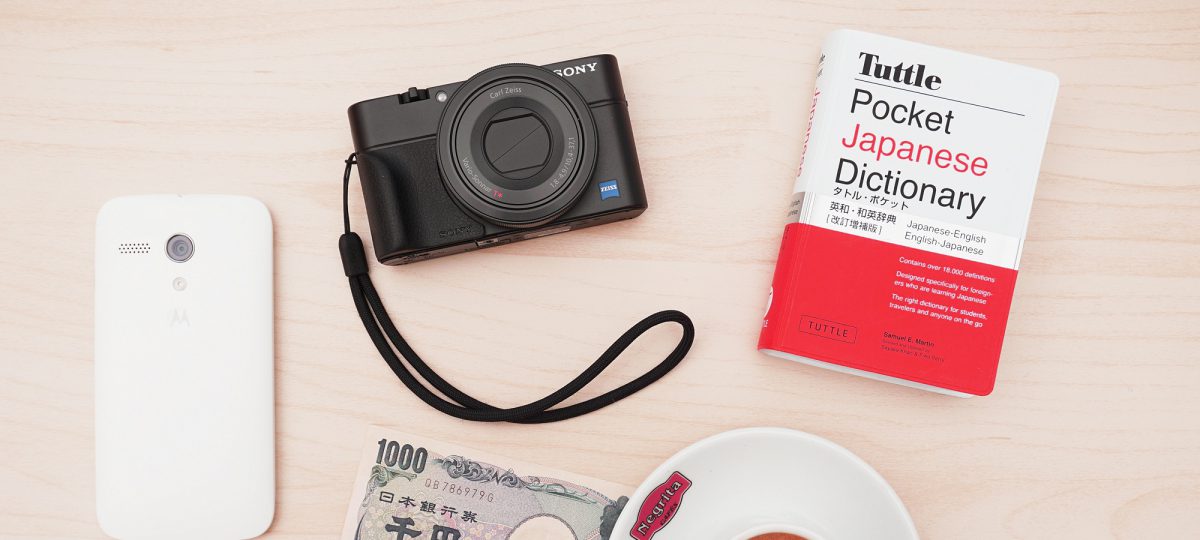
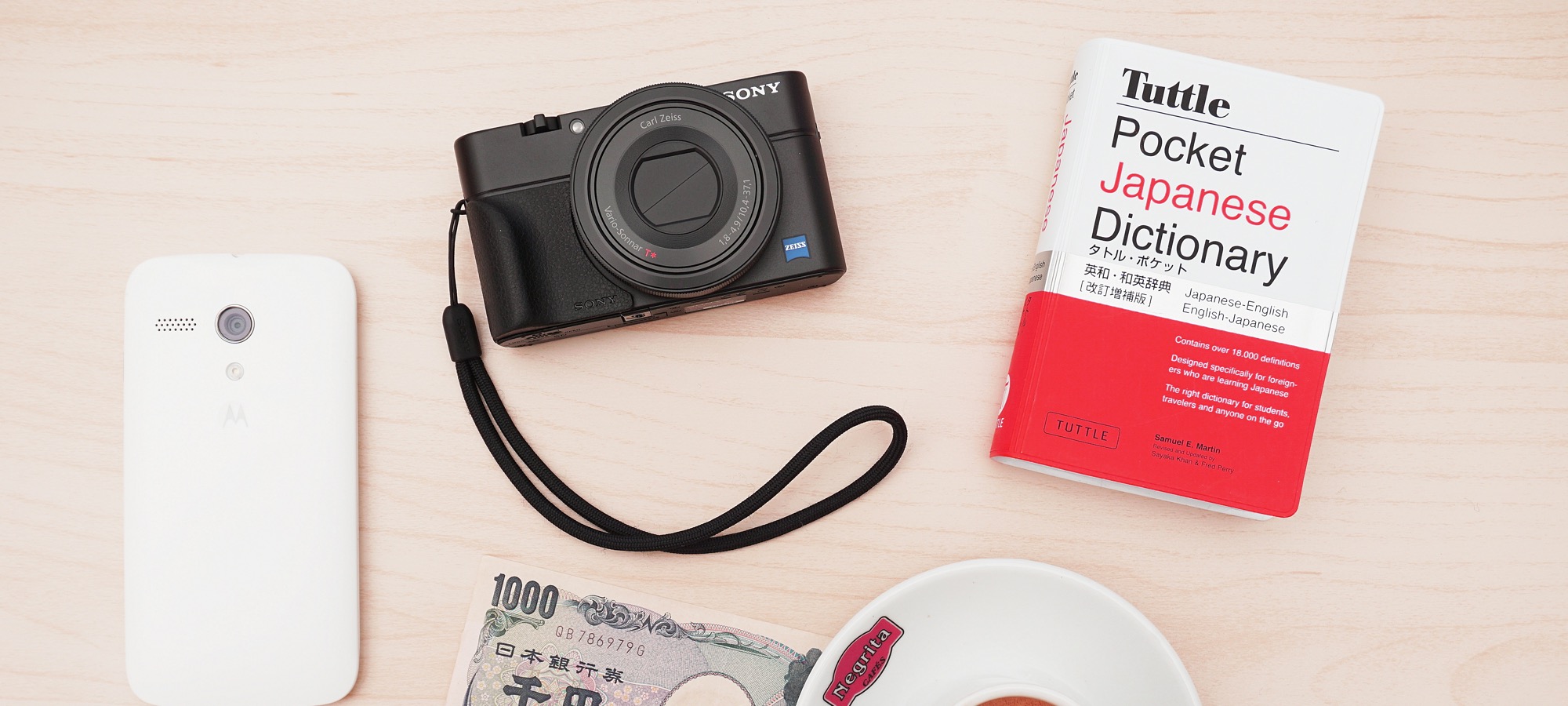
WPML is the most popular plugin for multi-lingual WordPress sites.
WPML is an acronym for “WordPress Multilingual” and the plugin is installed on nearly a million sites.
In this tutorial, you’ll see 6 videos that introduce you to WPML and show you how to configure it correctly.
Video #1. Introduction to the WPML Plugin
https://www.youtube.com/watch?v=jV1r4hnX2jY
In this first video, we introduce you to WPML. Go to WPML.org and if you go to the bottom of the page you can see how many different languages this site has been translated into.WPML has two available versions: multilingual blog and multilingual CMS. I highly recommend that you go with CMS it comes with many more features and for only a little bit more money. The multilingual CMS comes with a complete “Translation Management” tab so that the translators can see their own workflow. There’s also a side-by-side view so you can be looking at both the translated and original versions at the same time.
With the CMS version of WPML you can also translate your theme and plugins. Some of themes and plugins will come translated already but they don’t, WPML can often help you through the translation process.
With WPML, you can also integrated with professional translation services. This means it’s easy to have a professional translator translate the text on your site without necessarily having access to your site and without emailing a bunch of files back and forth. We’ll show you how that’s done with Acclaro.
Video #2. Installing WPML
> https://www.youtube.com/watch?v=FN4lo11063o
In this second video, we show you how to install WPML. This process is a little different than installing a normal plugin from WordPress.org.
First, you need to go to WPML.org and buy the plugin. There’s no free version of WPML. You download the plugins from the WPML site – in the video above, Topher download four different plugins. You can upload them via the “Plugins” screen of your WordPress site.
Once you’ve installed the WPML plugins, go to “WPML” then “Languages” in your WordPress menu. There are very few settings on this page initially, but once we choose a language there will be many more. Click “Add / Remove languages” and choose your language. In these videos, we’re going to choose Spanish and use that language for our examples.
Video #3. Translation with WPML
https://www.youtube.com/watch?v=P5oy_o9IHaQ&t=173s
In this third video, we translate some content. There are a number of settings that don’t exist at all until you have some translated content.
Go to the posts area. What we’re about to do is called “manual translation” and we’re going to do it right here in WordPress.
In the video above you can see three regular posts, written in English. There are a couple of ways to start the translation process.
- Click the Plus icon on the Posts screen and that will add a translation in Spanish.
- If you edit the post you will get a few more options over in the right sidebar. we could choose to either translate this post or duplicate this post to a Spanish version.
In this video, Topher chooses to duplicate the post. If you duplicate a post and go to the “Posts” screen, you’ll be able to search and filter for Spanish or English posts. Inside your new duplicate, click “Translate independently” so you can start the process of changing the text into Spanish.
Many thanks things on this page are already automatically translated. For example, the month name, category names and some other text is already in Spanish. That’s because that text comes from WordPress or a plug-in and is automatically translated.
Video #4. Managing Translated Content
https://www.youtube.com/watch?v=ewpbK9BdfPw
In this fourth video, we talk about the management of content translation in WPML. In our last video we started the Spanish translation of this post. There are two ways we can continue the translation:
- Click the pencil on the “Posts” screen.
- Go down to the WPML menu item and go to “Translations”. This screen wiill produce a list of all current translations.
Video #5. Translating Sidebars and More
https://www.youtube.com/watch?v=4Iba_p6EWso
In this fifth video, we take a look at translating meta content with WPML. “Meta Content” are items that are around your primary content. An excellent example is things in your sidebar. On a blog, you may have an Archives widget, or a Categories widget. Some of these widgets will come pre-translated. If you switch your site to Spanish you’ll see which ones are translated already.
In the video above, Topher shows you how to tackle a widget that is not automatically translated. He shows a widget from a plugin called The Events Calendar. For translating strings from a plugin, go under the WPML menu to the “String Translation” area. This is an add-on for WPML but it’s free if you have a WPML license.
There are over 10,000 strings available in this example website and this is not a large website. The trick is to find exactly what you need using the search form at the top of the screen. They key in this example is we know that we want the words “upcoming events”, plus know that it’s a widget. So we want to search within a domain of “Widgets”. Now you can complete the translation of that text.
Video #6. Translating Menus with WPML
https://www.youtube.com/watch?v=u5NXr_VWGnY
In this final video, we see how to translate your WordPress menus with WPML. There are two different ways to translate the navigation: a manual way and an automated way. We’ll take a look at both options.
Frst we’ll do the manual option. Go to “Appearance”, then “Menus” and you’ll see the English navigation. If I want to create a Spanish navigation, go the top-right corner and click “Spanish”. On the next screen you can create a menu exclusively for Spanish users. Once that’s done, you can add menu links just as you would normally. The only difference is that you will only see Posts and Pages that were translated into Spanish.
Next, go to “WPML”, then “Languages” and create a “Menu language switcher”. Once that’s done, your menus will show in the correct language to your visitors.
“WP Menus Sync” is an add-on for WPML but it’s free if you have a WPML license. This will translate your menus automatically. Because your Spanish and English pages are associated with each other, WPML knows which two should be tied together. For basic sites, this is an effective way to set up your menus with little effort, but it may get confusing for larger sites.
More Multilingual WordPress Tutorials
You can also check out more WordPress multilingual tutorials from OSTraining:
