How to Change Edit Permissions For WordPress Content
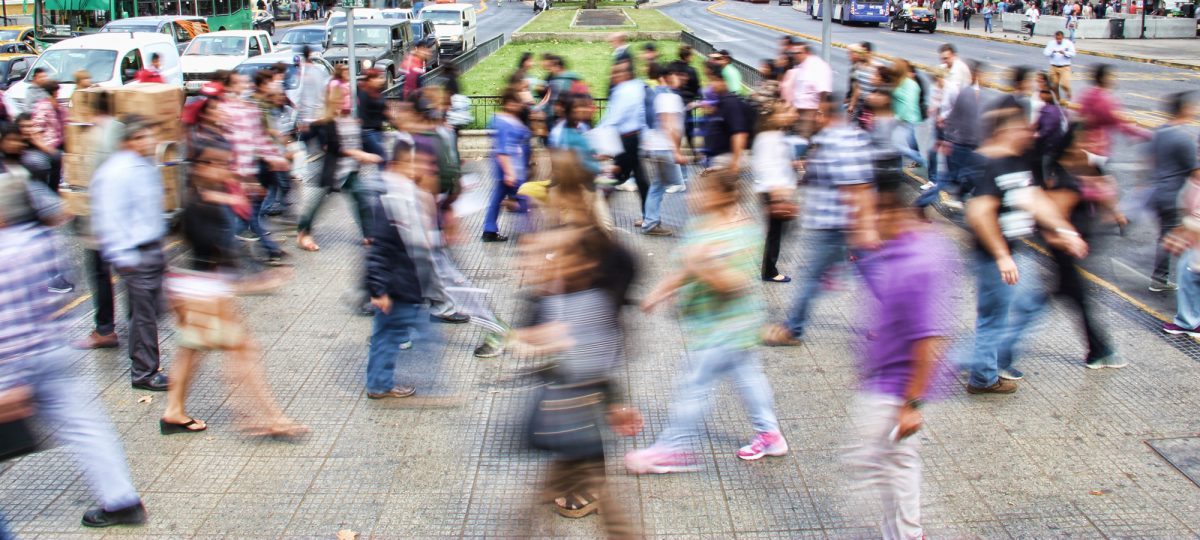
WordPress is an excellent platform for writing, editing and publishing content. So it’s important to know who has permission to do that on your WordPress site.
I’m going to explain the editing permissions for your WordPress posts.
This tutorial starts by explaining the default permissions and in the next two sections we’ll see how to customize those permissions.
Part #1. The Basic Editing Permissions in WordPress
When you first install WordPress, you are given 5 user roles: Subscriber, Contributor, Author, Editor, and Administrator.
What permissions do these users have for editing posts?
- Subscribers: they can not write or edit any posts.
- Contributors: they can write posts but they can’t publish them.
- Authors: they can write, publish and edit their own posts.
- Editors and Administrator: they can write, publish and edit any posts.
So, by default, only Authors, Editors or Administrators can edit content.
What does this mean in practice? What will users see in the WordPress admin area? If you do have editing access, you will see “Edit”, “Quick Edit”, “Trash” and “View” links under the title of each post, as in this screenshot below.

If you don’t have editing permissions, you may still be able to see your own posts in the WordPress admin area. However, you will only see a “View” link. Note: there are ways to hide posts that you can’t edit. This screenshot below shows a user called “Kiarra”. They are a Contributor user and have written two posts. They can see their posts, but no longer have the ability to edit those posts.

Part #2. Change the Basic Edit Permissions
Now you know the basic permissions, let’s see how to customize them. We recommend the PublishPress Capabilities plugin as a great way to change the permissions for each user role.
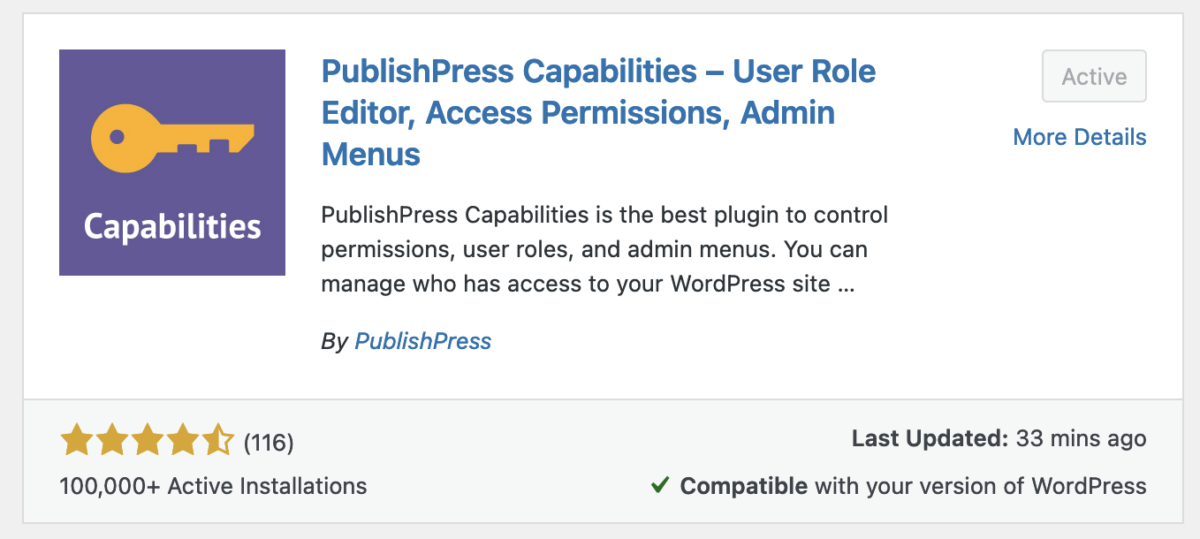
Install the PublishPress Capabilities plugin, then go to the “Capabilities” screen. The image below shows you the permissions available to Subscribers. It’s easy to see that Subscribers have almost no permissions.

To allow Subscribers to do more, check the boxes here, particularly in the “Edit” row. One note of caution here: the “Edit” option for Posts is quite powerful.

This technique allows you to change the editing permissions for an entire role. Your changes will impact every user in the “Subscriber” role and all of the Posts or Pages.
In the third part of this tutorial, we’ll show you how to change editing access for specific users and specific posts.
Part #3. How to Allow Specific Users to Edit a Post
If you need to customize editing permissions for individual users or content, we recommend the PublishPress Permissions plugin. Let’s take you through an example of how PublishPress Permissions works.

After installing PublishPress Permissions, go to the “Posts” screen and choose the post that unique permissions.
Scroll down below the main post area and look for the “Editing Exceptions” options. You can choose to allow all the users in a particular role to edit this post. However, you can also deny them editing access.

Next, click the “Users” tab. You can search for individual users and select the users you want to edit the post.

So that’s the process you can use to allow a custom group of users to edit a post. This PressPermit Pro technique works for any content type.
Conclusion
In the first part of the tutorial, we saw that only Authors, Editors or Administrators are able to edit content on a default WordPress site. However, with the PublishPress Capabilities plugin you can customize that normal setup and give editing access to different roles. Finally, thanks to the PublishPress Permissions plugin you can get even more specific, giving or removing access to specific users on specific posts.
