How to Use the Metaslider Plugin in WordPress
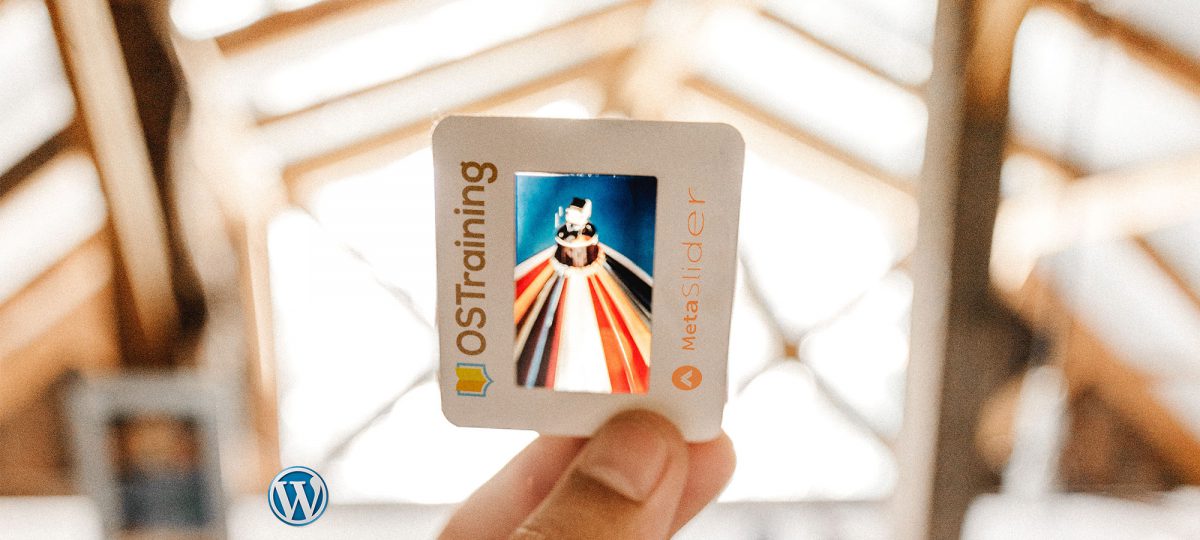
Most people agree, that sliders or carousels give your WordPress site a professional and fresh look. The Metaslider Plugin adds this functionality and provides some interesting customization features to give each slider a unique look.
Keep reading to learn how to integrate this useful plugin into your site!
Step #1. – Install the Plugin
Let’s get started by installing the free version of MetaSlider from WordPress.org. Here’s a full installation guide.
- Click Plugins > Add New.
- Search for Metaslider.
- Click Install Now.
- Click Activate.

Step #2. – Create a Slideshow
- Click Metaslider link on the dashboard, then Quick Start.
- Choose “Blank Slideshow” from the dropdown and click “Create a Slideshow”.
- You will now go to the main slideshow creation screen.

The Metaslider interface is clean and well-thought out. There are action buttons in the main toolbar across the top of the screen. On the right sidebar, the additional configurations provides the unique look and feel of each slider. In this example, we’ll add Image Slides.

- Click Add Slide.
- Upload images to your Media Library.
- Select 5 or 6 images.
- Click Add to slideshow.

Each slide has a tabbed menu. Let’s focus on the tab called General.
- Click “Manual entry” and add a proper caption for each slide.
- Enter a “Link URL” that people will visit when they click the slide.

Step #3. – Add the Slider
There are many ways to add MetaSlider to your site. In this guide, we’ll use the shortcode. Look for the shortcode in the right sidebar:

- Click Posts > Add New.
- Enter the shortcode you copied on the last step.
- Click Publish twice.

Take a look at the published post, you will see the slider working properly. If you click on the first slide, you will be redirected to the link you provided in a new browser tab.

Step #4. – Metaslider Custom Themes
By default, Metaslider provides some pre-configured themes. Here’s a guide to all the themes.
- Click Metaslider on the dashboard and edit your slideshow.
- Click Select a custom theme in the right sidebar.

- Choose the theme of your liking.
- Click Select.
Notice also, that you have a Preview option.

The slider will update on your site after refreshing the page.
I hope you liked this tutorial. Thanks for reading!
