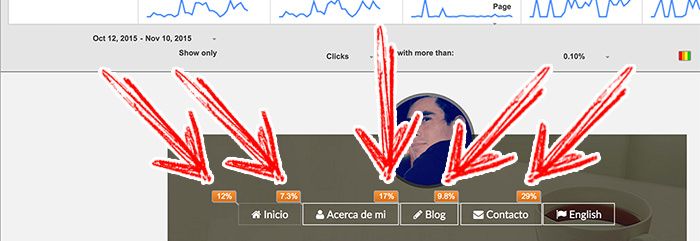Easily Access Google Analytics in Your Chrome Browser
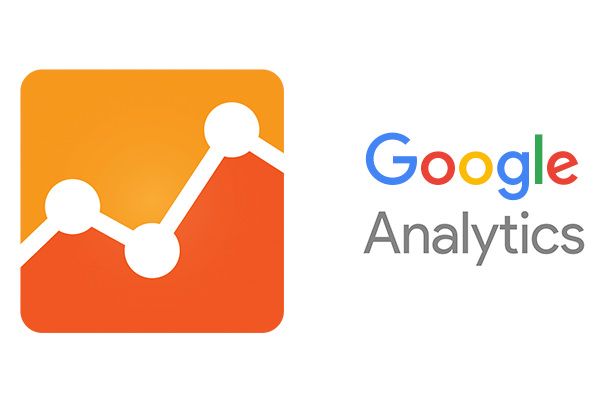
Google Analytics is an essential for most website owners. By using a nice extension in Chrome, it can quick and easy to access your Google Analytics data.
In this tutorial, I’m going show you how to install and use the Page Analytics Chrome Extension.
Before you start this tutorial, make you have a Google analytics account with a domain added.
Step #1. Log in
Use Google Chrome as your browser and go to Google Analytics.
- Sign in.
- Click “Google Analytics”.
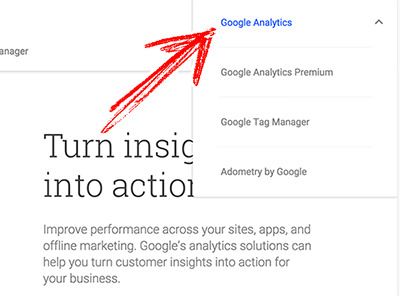
Step #2. Install Page Analytics Chrome Extension
- Go to the Page analytics extension page.
- Click “Add to Chrome”.

- Click “Add extension”.
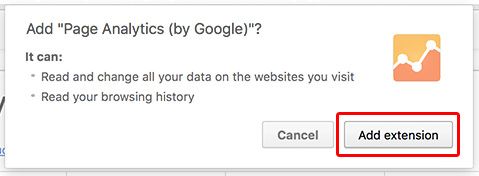
Step #3. Check the stats from your site
Visit your website. In my example I’m using my personal site.
If the Page Analytics Extension detects that you own the domain; the ON signal over the extension icon in the right side of the screen will be displayed. Note, you can turn this off and on by clicking the icon.
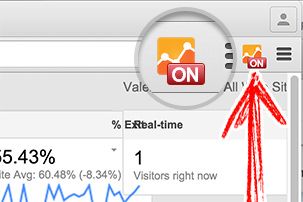
Check the available statistics:
- Pageviews
- Average time
- Bounce rate
- Percentage exit

Filter results to get more specific data by doing click in All sessions > Segments:
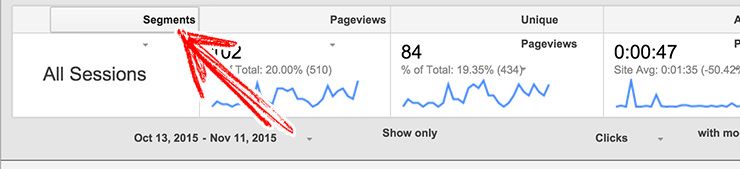
Navigate your site to see the percentage clicks on every link: